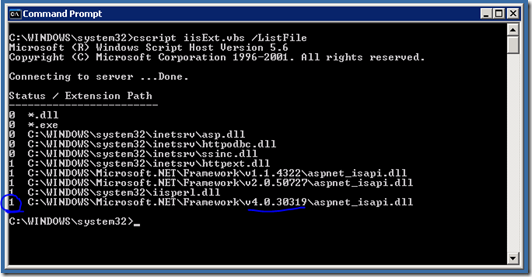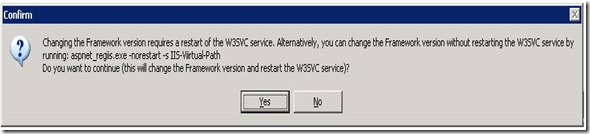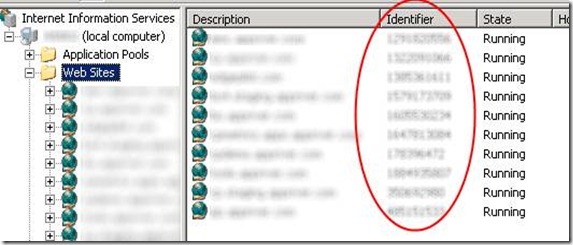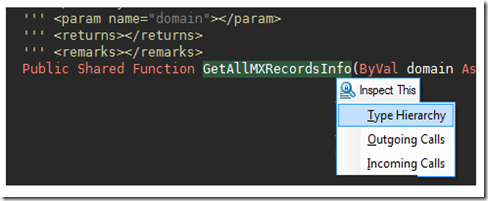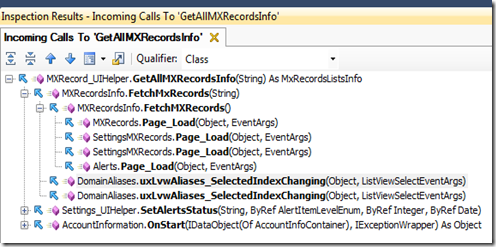Doing software trials when hunting for a bug tracking system can be a really painful experience(or for any kind of software solution for that matter). Between choosing your top 3 (or more) candidates and going through the comparisons of features, performance, cost, compatibility, extensibility, etc..., you will probably get to the weekends with no joy for life :) (Not to mention having to convince your co-workers that this is the way to go).
So Hopefully, I can point you to the right direction and save you a bunch of research time. I have been using Countersoft Gemini bug tracking software for about 6 years now. Actually, it has now evolved now into a pretty full featured Project Management Software without loosing much of the simplicity I was originally drawn to. I just want to point out that I have not blindly being using Gemini for the sake of it; As I've switched jobs and companies, I've had chances to evaluate and use other bug tracking and project management systems for short periods of time. However, in the end, Gemini always turned out to be the better system, and it was not difficult for my co-workers to see why.
So here are my Top 3 reasons of why I have stuck with Gemini over the years and why I believe it is a must-have software tool for any development team.
- Performance and customization:
There is nothing more frustrating to me than a sluggish piece of software. Gemini is fast. After the initial setup and customization, the most common task that one will do is search. Whether you are viewing issues from a specific version number, or the issues assigned to a resource, or issues that belong to a component, all is happening is a search with appropriate filters. As projects grow, one would expect a bit of performance issues on lookups. However, I don’t know what kind of optimizations these guys do on the backend, but lookups are fast.
Another great feature they’ve got is customization. Although, you can use everything right out of the box, gemini lets you customize pretty much anything: Issue Types, statuses, severities, workflows, etc... - Add-ons
Everyone uses systems differently. Some people like to use desktop apps, others rather use web interfaces, and a few like to have everything integrated in one place. The Gemini team did their homework and has managed to provide different interfaces to choose from. You can go the standard way and use the web interface, or you can download Gemini Desktop, which not only works just like the interface, but it also provides an integrated way to do screen captures and issue time tracking. However, my favorite add-on is the Visual Studio 2010 add-on: You can use Gemini without leaving Visual Studio, work through your “work queue”, update items, comments, do screen captures and manage the time spent on specific tasks. The best part of this add-on is that it opens tickets as new tabs, so you can use the entire surface or you can dock it in an more subtle window. Granted, it is not as fast as the website because it goes through its own web services API, however, its perfect for managing and working individual tickets. Which brings me to another quick point: If you want to integrate gemini into your existing intranet website or winforms app, etc… You can! They have a pretty comprehensive REST based web services API that lets you pretty much do anything you need to manage issues. Lastly, they have other great add-ons and products like the MS Outlook add-on, to view tickets as tasks, the Gemini scheduler, to create tickets from a pop3 mailboxes, the twitter add-on, source control repo connectors, Gemini iPhone App, etc… Check them out, it’s impressive.
- Support
I think it’s very common for companies that have a really good or at least a decent product, to forget about how important supporting their customers really is. When documentation is not enough, you’ve got to ask questions and its very frustrating to struggle to find answers. This is where I was very pleasantly surprised by Gemini’s Support Forum. Most of the questions are answered by the lead developers like Saar Cohen or Mark Wing. The really impressive part of this is the quick turn around: I’ve had questions answered in less than 20 minutes in multiple occasions. One of my co-workers had a big email thread going with these guys about how to solve an issue. These guys are knowledgeable (of course, they built the system) and super helpful. I can appreciate when developers go the extra mile to ensure their customers are taken care of and their products works like they should. That alone is worth gold to me.
Hope this helps!
-D